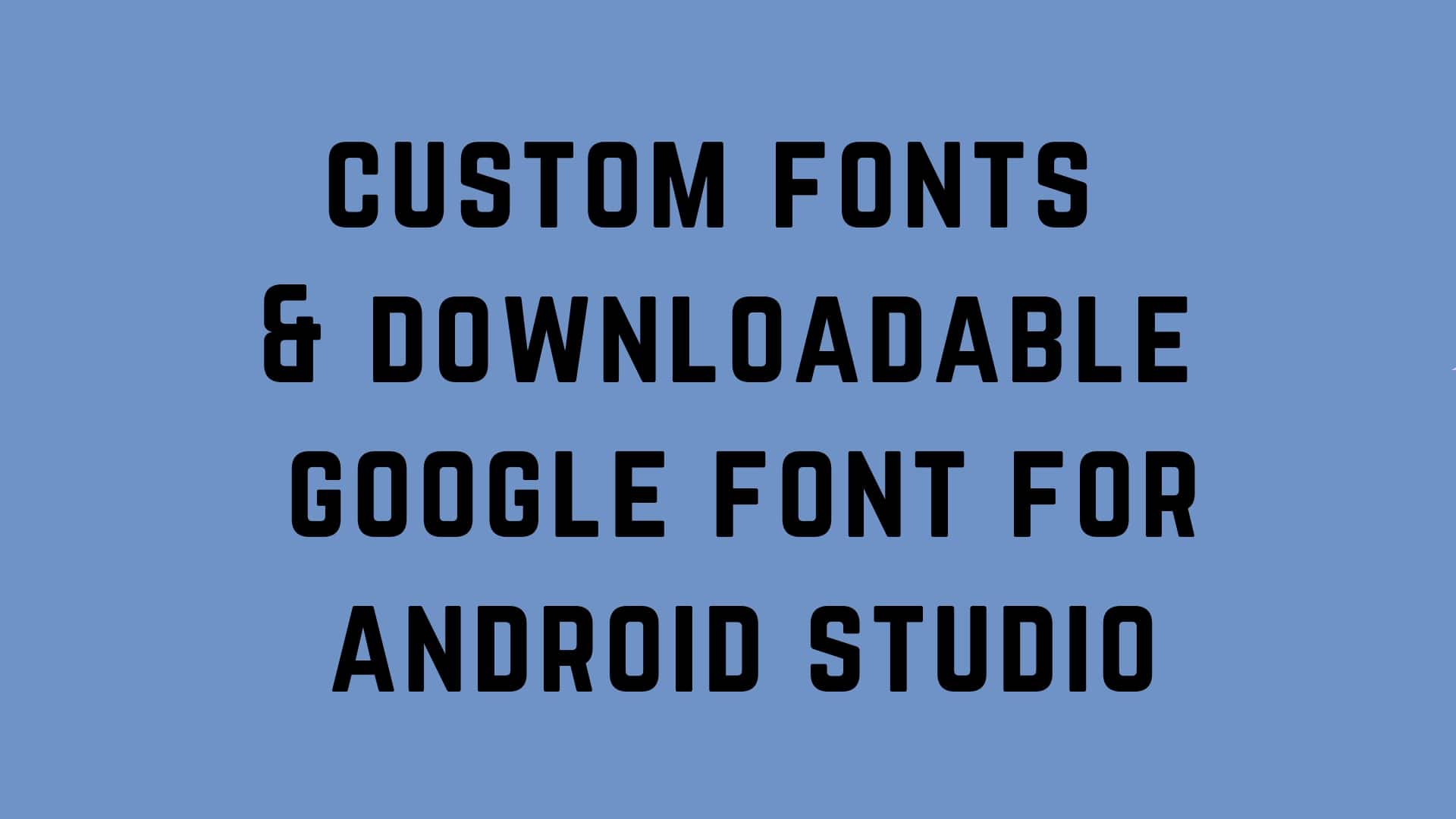As we all know that Google had made our life so simple for using the custom font in the android application. In the recent update of android oreo, Google has provided some cool features for the user interface to more attractive. As an android developer, we all know how difficult was before to use any custom font into an application, For that we need to add the downloaded the TTF files into asset folder and write so many codes to map this file to our application to use.
So in this tutorial, we will learn how to use the custom fonts into our application to make the android view/user-interface more attractive for users. So let’s get started to use the custom font in the android studio project. It is two-way we can use the custom fonts for the View.
- Directly use the downloaded TTF or OTF file for view
- Downloadable google custom font to use for the view
Directly use the downloaded TTF or OTF file:
To direct add fonts, TTF or OTF files as resources in an android project is now very simple. We need to follow a few simpler steps to use.
1. Right-click the res folder and go to New > Android resource directory. The New Resource Directory window appears.
2. In the Resource type list, select font, and then click OK. It will create the directory name font inside the resource folder.


Now we need to paste all the downloaded TTF font file inside the font folder. Please make sure the naming of file should be valid for a resource build.

So let’s use the font file for our view as font family attributes.
<?xml version="1.0" encoding="utf-8"?>
<androidx.constraintlayout.widget.ConstraintLayout xmlns:android="http://schemas.android.com/apk/res/android"
xmlns:app="http://schemas.android.com/apk/res-auto"
xmlns:tools="http://schemas.android.com/tools"
android:layout_width="match_parent"
android:layout_height="match_parent"
tools:context=".MainActivity">
<TextView
android:id="@+id/textView2"
android:layout_width="wrap_content"
android:layout_height="wrap_content"
android:fontFamily="@font/titillium_web"
android:text="Roboto Font"
android:textSize="20sp"
app:layout_constraintBottom_toBottomOf="parent"
app:layout_constraintHorizontal_bias="0.505"
app:layout_constraintLeft_toLeftOf="parent"
app:layout_constraintRight_toRightOf="parent"
app:layout_constraintTop_toTopOf="parent"
app:layout_constraintVertical_bias="0.37" />
<TextView
android:id="@+id/textView"
android:layout_width="wrap_content"
android:layout_height="wrap_content"
android:text="Montserrat Font"
android:fontFamily="@font/montserrat_regular"
android:textSize="20sp"
app:layout_constraintBottom_toBottomOf="parent"
app:layout_constraintEnd_toEndOf="parent"
app:layout_constraintHorizontal_bias="0.48"
app:layout_constraintStart_toStartOf="parent"
app:layout_constraintTop_toBottomOf="@+id/textView2"
app:layout_constraintVertical_bias="0.17" />
<TextView
android:id="@+id/textView3"
android:layout_width="69dp"
android:layout_height="20dp"
android:text="Raleway Font"
android:fontFamily="@font/raleway_regular"
android:textSize="20sp"
app:layout_constraintBottom_toBottomOf="parent"
app:layout_constraintEnd_toEndOf="parent"
app:layout_constraintHorizontal_bias="0.517"
app:layout_constraintStart_toStartOf="parent"
app:layout_constraintTop_toBottomOf="@+id/textView"
app:layout_constraintVertical_bias="0.226" />
</androidx.constraintlayout.widget.ConstraintLayout>
So in the above code, we just added a single line android:fontFamily="@font/montserrat_regular"
Downloadable google custom font to use:
The concept behind the downloadable font is that it will take very less memory for our APK generation because of, it uses the cache feature if already downloaded or make a request to download the fonts from Google Fontcontacts on demand. For the more detail please check the official android document.
To use this, we need to follow a few simpler steps in our android studio project. Let see I want to use the google font name Titillium web font in our application. Then we need to click on a particular view of the android studio XML file and select the more option of font-family attributes. Here you can search the font name which you need to use and check the radio button option create a downloadable font. As all the details are available in the below snapshot.

Once you click Ok Button it will get downloaded inside the font resource directory. This font will be in XML format which can directly be mapped with any View. Ok, let’s see the code base of google downloaded font titillium_web.xml.
This file contains the font attributes for loading a Typeface from the Google Fonts Provider Application.
<?xml version="1.0" encoding="utf-8"?>
<font-family xmlns:app="http://schemas.android.com/apk/res-auto"
app:fontProviderAuthority="com.google.android.gms.fonts"
app:fontProviderPackage="com.google.android.gms"
app:fontProviderQuery="Titillium Web"
app:fontProviderCerts="@array/com_google_android_gms_fonts_certs">
</font-family>
font_certs.xml
The system uses these certificates to verify the font provider’s identity, to avoid getting fonts from an unknown source. If using the steps above, Android Studio should have automatically generated the string certificates for dev and prod in font_certs.xml below.
<?xml version="1.0" encoding="utf-8"?>
<resources>
<array name="com_google_android_gms_fonts_certs">
<item>@array/com_google_android_gms_fonts_certs_dev</item>
<item>@array/com_google_android_gms_fonts_certs_prod</item>
</array>
<string-array name="com_google_android_gms_fonts_certs_dev">
<item>
MIIEqDCCA5CgAwIBAgIJANWFuGx90071MA0GCSqGSIb3DQEBBAUAMIGUMQswCQYDVQQGEwJVUzETMBEGA1UECBMKQ2FsaWZvcm5pYTEWMBQGA1UEBxMNTW91bnRhaW4gVmlldzEQMA4GA1UEChMHQW5kcm9pZDEQMA4GA1UECxMHQW5kcm9pZDEQMA4GA1UEAxMHQW5kcm9pZDEiMCAGCSqGSIb3DQEJARYTYW5kcm9pZEBhbmRyb2lkLmNvbTAeFw0wODA0MTUyMzM2NTZaFw0zNTA5MDEyMzM2NTZaMIGUMQswCQYDVQQGEwJVUzETMBEGA1UECBMKQ2FsaWZvcm5pYTEWMBQGA1UEBxMNTW91bnRhaW4gVmlldzEQMA4GA1UEChMHQW5kcm9pZDEQMA4GA1UECxMHQW5kcm9pZDEQMA4GA1UEAxMHQW5kcm9pZDEiMCAGCSqGSIb3DQEJARYTYW5kcm9pZEBhbmRyb2lkLmNvbTCCASAwDQYJKoZIhvcNAQEBBQADggENADCCAQgCggEBANbOLggKv+IxTdGNs8/TGFy0PTP6DHThvbbR24kT9ixcOd9W+EaBPWW+wPPKQmsHxajtWjmQwWfna8mZuSeJS48LIgAZlKkpFeVyxW0qMBujb8X8ETrWy550NaFtI6t9+u7hZeTfHwqNvacKhp1RbE6dBRGWynwMVX8XW8N1+UjFaq6GCJukT4qmpN2afb8sCjUigq0GuMwYXrFVee74bQgLHWGJwPmvmLHC69EH6kWr22ijx4OKXlSIx2xT1AsSHee70w5iDBiK4aph27yH3TxkXy9V89TDdexAcKk/cVHYNnDBapcavl7y0RiQ4biu8ymM8Ga/nmzhRKya6G0cGw8CAQOjgfwwgfkwHQYDVR0OBBYEFI0cxb6VTEM8YYY6FbBMvAPyT+CyMIHJBgNVHSMEgcEwgb6AFI0cxb6VTEM8YYY6FbBMvAPyT+CyoYGapIGXMIGUMQswCQYDVQQGEwJVUzETMBEGA1UECBMKQ2FsaWZvcm5pYTEWMBQGA1UEBxMNTW91bnRhaW4gVmlldzEQMA4GA1UEChMHQW5kcm9pZDEQMA4GA1UECxMHQW5kcm9pZDEQMA4GA1UEAxMHQW5kcm9pZDEiMCAGCSqGSIb3DQEJARYTYW5kcm9pZEBhbmRyb2lkLmNvbYIJANWFuGx90071MAwGA1UdEwQFMAMBAf8wDQYJKoZIhvcNAQEEBQADggEBABnTDPEF+3iSP0wNfdIjIz1AlnrPzgAIHVvXxunW7SBrDhEglQZBbKJEk5kT0mtKoOD1JMrSu1xuTKEBahWRbqHsXclaXjoBADb0kkjVEJu/Lh5hgYZnOjvlba8Ld7HCKePCVePoTJBdI4fvugnL8TsgK05aIskyY0hKI9L8KfqfGTl1lzOv2KoWD0KWwtAWPoGChZxmQ+nBli+gwYMzM1vAkP+aayLe0a1EQimlOalO762r0GXO0ks+UeXde2Z4e+8S/pf7pITEI/tP+MxJTALw9QUWEv9lKTk+jkbqxbsh8nfBUapfKqYn0eidpwq2AzVp3juYl7//fKnaPhJD9gs=
</item>
</string-array>
<string-array name="com_google_android_gms_fonts_certs_prod">
<item>
MIIEQzCCAyugAwIBAgIJAMLgh0ZkSjCNMA0GCSqGSIb3DQEBBAUAMHQxCzAJBgNVBAYTAlVTMRMwEQYDVQQIEwpDYWxpZm9ybmlhMRYwFAYDVQQHEw1Nb3VudGFpbiBWaWV3MRQwEgYDVQQKEwtHb29nbGUgSW5jLjEQMA4GA1UECxMHQW5kcm9pZDEQMA4GA1UEAxMHQW5kcm9pZDAeFw0wODA4MjEyMzEzMzRaFw0zNjAxMDcyMzEzMzRaMHQxCzAJBgNVBAYTAlVTMRMwEQYDVQQIEwpDYWxpZm9ybmlhMRYwFAYDVQQHEw1Nb3VudGFpbiBWaWV3MRQwEgYDVQQKEwtHb29nbGUgSW5jLjEQMA4GA1UECxMHQW5kcm9pZDEQMA4GA1UEAxMHQW5kcm9pZDCCASAwDQYJKoZIhvcNAQEBBQADggENADCCAQgCggEBAKtWLgDYO6IIrgqWbxJOKdoR8qtW0I9Y4sypEwPpt1TTcvZApxsdyxMJZ2JORland2qSGT2y5b+3JKkedxiLDmpHpDsz2WCbdxgxRczfey5YZnTJ4VZbH0xqWVW/8lGmPav5xVwnIiJS6HXk+BVKZF+JcWjAsb/GEuq/eFdpuzSqeYTcfi6idkyugwfYwXFU1+5fZKUaRKYCwkkFQVfcAs1fXA5V+++FGfvjJ/CxURaSxaBvGdGDhfXE28LWuT9ozCl5xw4Yq5OGazvV24mZVSoOO0yZ31j7kYvtwYK6NeADwbSxDdJEqO4k//0zOHKrUiGYXtqw/A0LFFtqoZKFjnkCAQOjgdkwgdYwHQYDVR0OBBYEFMd9jMIhF1Ylmn/Tgt9r45jk14alMIGmBgNVHSMEgZ4wgZuAFMd9jMIhF1Ylmn/Tgt9r45jk14aloXikdjB0MQswCQYDVQQGEwJVUzETMBEGA1UECBMKQ2FsaWZvcm5pYTEWMBQGA1UEBxMNTW91bnRhaW4gVmlldzEUMBIGA1UEChMLR29vZ2xlIEluYy4xEDAOBgNVBAsTB0FuZHJvaWQxEDAOBgNVBAMTB0FuZHJvaWSCCQDC4IdGZEowjTAMBgNVHRMEBTADAQH/MA0GCSqGSIb3DQEBBAUAA4IBAQBt0lLO74UwLDYKqs6Tm8/yzKkEu116FmH4rkaymUIE0P9KaMftGlMexFlaYjzmB2OxZyl6euNXEsQH8gjwyxCUKRJNexBiGcCEyj6z+a1fuHHvkiaai+KL8W1EyNmgjmyy8AW7P+LLlkR+ho5zEHatRbM/YAnqGcFh5iZBqpknHf1SKMXFh4dd239FJ1jWYfbMDMy3NS5CTMQ2XFI1MvcyUTdZPErjQfTbQe3aDQsQcafEQPD+nqActifKZ0Np0IS9L9kR/wbNvyz6ENwPiTrjV2KRkEjH78ZMcUQXg0L3BYHJ3lc69Vs5Ddf9uUGGMYldX3WfMBEmh/9iFBDAaTCK
</item>
</string-array>
</resources>
preloaded-fonts.xml
This file is referenced in the Android manifest which helps the framework pre-load fonts to avoid delays when the app is launched.
<?xml version="1.0" encoding="utf-8"?>
<resources>
<array name="preloaded_fonts" translatable="false">
<item>@font/titillium_web</item>
</array>
</resources>
And now in the last, it should be configured with Android Manifest file of our project.
<meta-data
android:name="preloaded_fonts"
android:resource="@array/preloaded_fonts" />
Now the downloaded font we can directly use with our XML View.
<TextView
android:id="@+id/textView4"
android:layout_width="wrap_content"
android:layout_height="wrap_content"
android:text="Titillium Google Font"
android:fontFamily="@font/titillium_web"
android:textSize="20sp"
app:layout_constraintBottom_toBottomOf="parent"
app:layout_constraintEnd_toEndOf="parent"
app:layout_constraintStart_toStartOf="parent"
app:layout_constraintTop_toBottomOf="@+id/textView3" />
Wow, it is so simpler to use and I loved it. Thanks to Google to making things simpler to develop.

Wrapping
Now we have a good understanding of android custom font to use in the android application. We have played with a few examples to use the custom downloadable font for view. In my next tutorial, I will come with new technical stuff to discuss here, till then enjoy your healthy day.
If you are wondering to learn Android then Please learn from Android category and wondering to learn Kotlin then Kotlin Category will help you. If you want to learn all the python article, then learn from the python category.
Happy Coding 🙂
I am a very enthusiastic Android developer to build solid Android apps. I have a keen interest in developing for Android and have published apps to the Google Play Store. I always open to learning new technologies. For any help drop us a line anytime at contact@mobologicplus.com